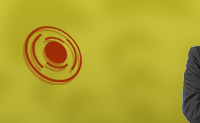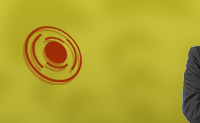С сайта мелкософта статья исходник
Windows Server 2003 Active Directory Domain Rename Tools
Updated: August 19, 2004
Read Me First
The Windows Server 2003 Active Directory Domain Rename Tools provide a security-enhanced and supported methodology to rename one or more domains (as well as application directory partitions) in a deployed Active Directory forest. The DNS name and the NetBIOS name of a domain can be changed using the domain rename procedure. For an understanding of the constraints of the domain rename procedure, please see the accompanying document, "Understanding How Domain Rename Works," available on this page.
Note: These tools are for use with Windows Server 2003 only. Do not use them with Windows 2000.
Important: The domain rename operation and the use of the domain rename tools is not supported in an Active Directory forest that has any version of Microsoft Exchange Server prior to Exchange Server 2003 SP1 deployed in it.
The latest version of the domain rename tools that are available for download are as follows:
* Latest Version: rendom.exe version 1.4, gpfixup.exe version 1.1
* Release Date: August 16, 2004
* Download Statistics: 364 KB download file, 60 seconds @ 28.8 kbps
You can check the version number of each tool by running the tool with the "/?" command-line switch. If you do not have the latest version of these tools as specified here, you can download them from this page (see How to Download and Install, below).
Top of pageTop of page
Documents
Note that implementing domain rename is a complex undertaking that requires thorough planning and a good understanding of the domain rename procedure. The two documents on this page are designed to help you understand the process and guide you through the procedure step by step.
* For an understanding of where the domain rename process is applicable, its constraints, and how it works, please review the document "Understanding How Domain Rename Works."
* For a step-by-step guide to planning and implementing the domain rename procedure, please review the document "Step-by-Step Guide to Implementing Domain Rename."
Top of pageTop of page
Download
Download Windows Server 2003 Active Directory Domain Rename Tools
364 KB
Updated: Aug 19, 2004
Download Understanding How Domain Rename Works
300 KB
Microsoft Word file
Updated: Dec 18, 2003
Get Office File Viewers
Download Step-by-Step Guide to Implementing Domain Rename
1275 KB
Microsoft Word file
Updated: Aug 16, 2004
System Requirements
To perform the domain rename procedure, you must be running one of the following versions of Windows Server 2003 or higher on every domain controller in the forest in which the domain rename is to be performed:
* Windows Server 2003, Standard Edition
* Windows Server 2003, Enterprise Edition
* Windows Server 2003, Datacenter Edition
Top of pageTop of page
Language Support
The domain rename tools can be used on all language versions of Windows Server 2003. There are no language-specific versions of the tools.
Top of pageTop of page
How to Download and Install
1. Click the Windows Server 2003 Active Directory Domain Rename Tools link at the top of this page.
2. When the File Download dialog box appears, select Save or Save this program to disk.
3. Choose a location on your computer to save the file, and then click Save.
Top of pageTop of page
How to Use
1. Go to the location where you saved the downloaded file, and then double-click the file to launch the installation wizard.
2. Review the contents of the two documents referenced in the Documents section above for a thorough understanding of the domain rename process and a step-by-step guide to the domain rename procedure.
Top of pageTop of page
How to Uninstall
Go to the location where you saved the downloaded file, and then delete the downloaded file as well as the individual tools that were extracted.